In today’s digital age, the necessity for secure communication and authentic documentation is paramount. A digital signature plays a crucial role in validating the integrity and origin of electronic documents. Considering its significance, one might ponder: How can a digital signature be effectively integrated into a Word document? This query not only raises a playful challenge but also invites a comprehensive exploration of the steps involved.
To begin our journey, it’s essential to understand what a digital signature entails. Unlike a handwritten signature, which is merely a flourish on paper, a digital signature employs cryptographic techniques to provide unequivocal proof of the signer’s identity and the document’s unchanged status. By leveraging this technology, users can protect themselves against tampering and deception, thus bolstering the document’s credibility.
The first step in this process is to prepare your environment. Ensure that you are working with Microsoft Word, as this application supports the integration of digital signatures. Furthermore, it’s prudent to possess a digital certificate—this acts as the key to signing your document. There are numerous certificate authorities that issue digital certificates, so select one that aligns with your requirements. Whether it’s a personal certificate for private use or a commercial certificate for business purposes, the right choice can significantly impact your signing process.
With the preliminary steps concluded, open your Word document. Navigate to the section where you desire the digital signature to appear. This is typically at the end of the document, where traditional signatures are found. By positioning your cursor appropriately, you establish a clear area for the signature, preparing your document for the subsequent steps.
Next, head to the “Insert” tab in the ribbon at the top of the Microsoft Word interface. Here lies the pathway to inserting your digital signature. Look for the “Text” group. Within this group, you will find a button labeled “Signature Line.” Click on this option, which opens up a dialog box that allows you to customize your signature line. This step is pivotal, as it ensures that the signature line accurately conveys your intention and includes pertinent information such as the signer’s name, title, and any additional instructions for the signer.
After configuring the signature line to your satisfaction, click “OK.” A signature line will now adorn your document, ready to receive your digital signature. It’s important to note that the mere presence of a signature line does not equate to a signed document; it simply indicates where one will sign.
The next crucial element introduces you to the concept of signing the document. To do so, double-click on the signature line. This action will prompt another dialog box, requiring you to select your digital certificate. Should you have already installed your digital certificate, it should appear in the list. If not, you will need to procure one from your chosen certificate authority and install it accordingly.
Upon selecting your certificate, you will be prompted to enter your password to confirm your identity. This security measure is fundamental; it not only verifies that you are the rightful owner of the certificate but also adds a layer of trust to the signing process. Once you’ve entered your password, proceed by clicking “Sign.” This action finalizes the integration of your digital signature into the Word document.
Now, you may wonder: What happens to my document once it’s signed? The moment you place your digital signature, the document is effectively sealed. Any modifications made subsequent to this action will invalidate the signature, thus ensuring the document’s integrity remains intact. Should you need to amend the document in the future, you will have to remove the signature and then reapply it post-modification.
As you delve deeper into the world of digital signatures within Microsoft Word, it becomes essential to understand the implications of your signed document. A digitally signed document carries legal weight, especially in contexts like contracts or agreements. The implications of this weightiness demand a conscientious approach to both signing and managing such documents.
After signing the document, consider the next crucial aspect—how to share your signed work. Saving your signed document is imperative. It’s advisable to save it in a widely accepted format, such as PDF. This ensures that the document will be viewable across multiple platforms without risk of alteration. Moreover, when sending the document via email or another electronic means, employ a secure method. Using encryption or password protection can further safeguard your document, ensuring that only the intended recipient can access it.
In conclusion, the addition of a digital signature to a Word document is not merely a procedural task; it is an affirmation of authenticity and integrity. By following the step-by-step guide outlined here, you are equipped with the knowledge to navigate the intricate processes associated with digital signatures. Embracing this technology not only secures your documents but also elevates the standard of professionalism in your electronic communications. The discussion around digital signatures undoubtedly invites curiosity and presents challenges that are worth exploring. As you continue to engage with this technology, consider how it can enhance not only your documents but also your everyday workflow.
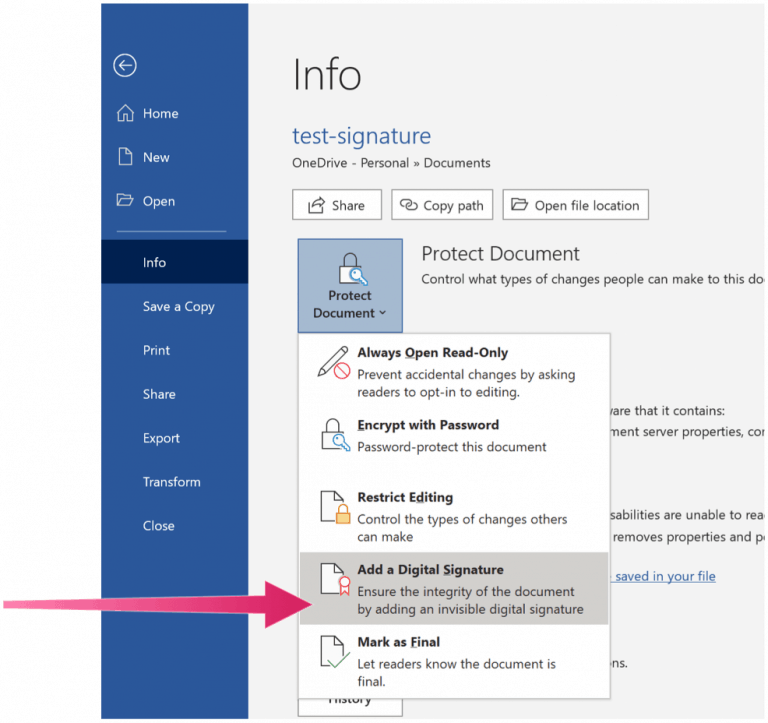


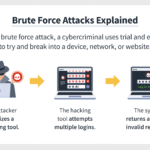
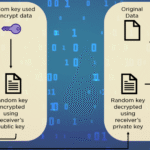



Leave a Comment